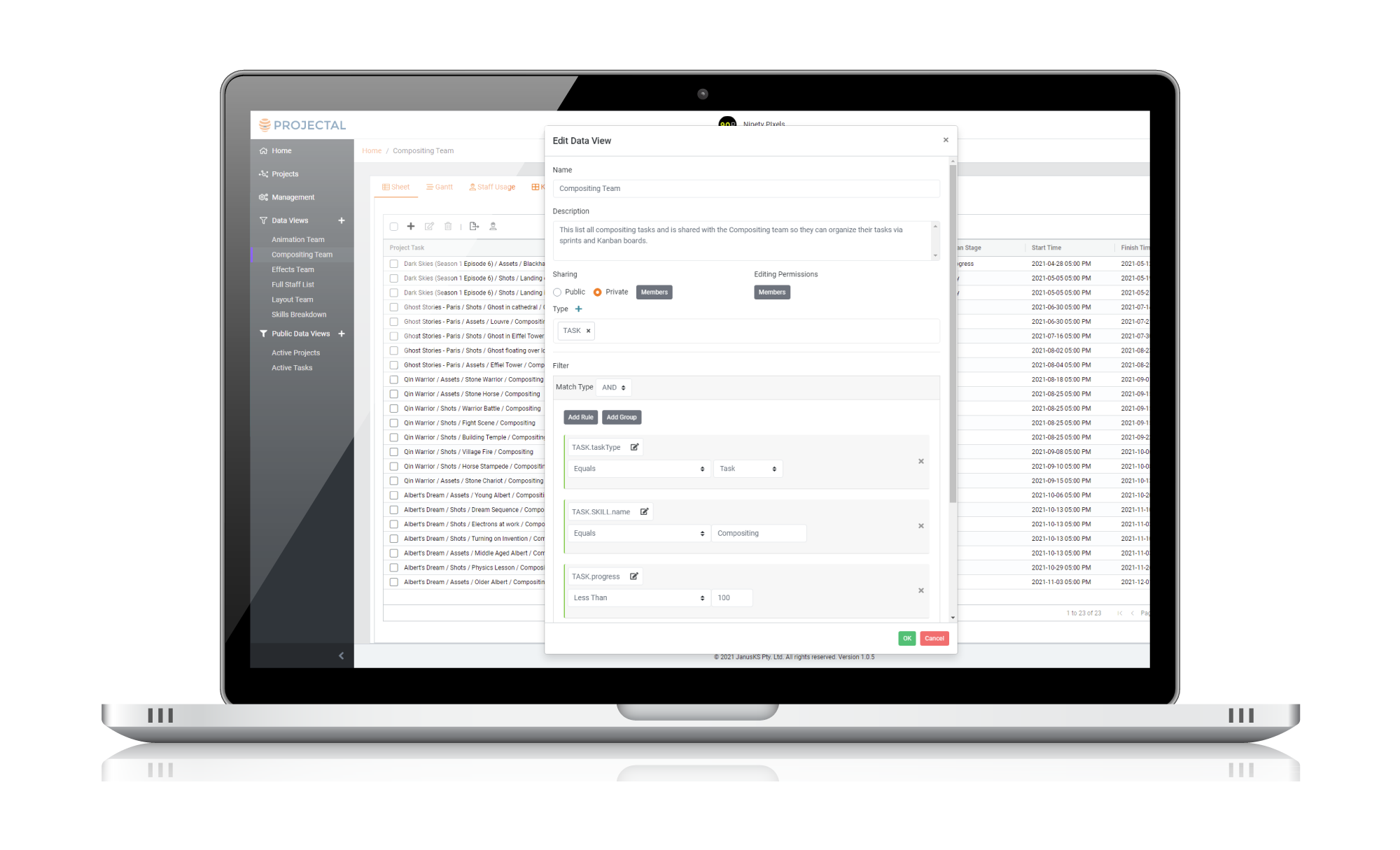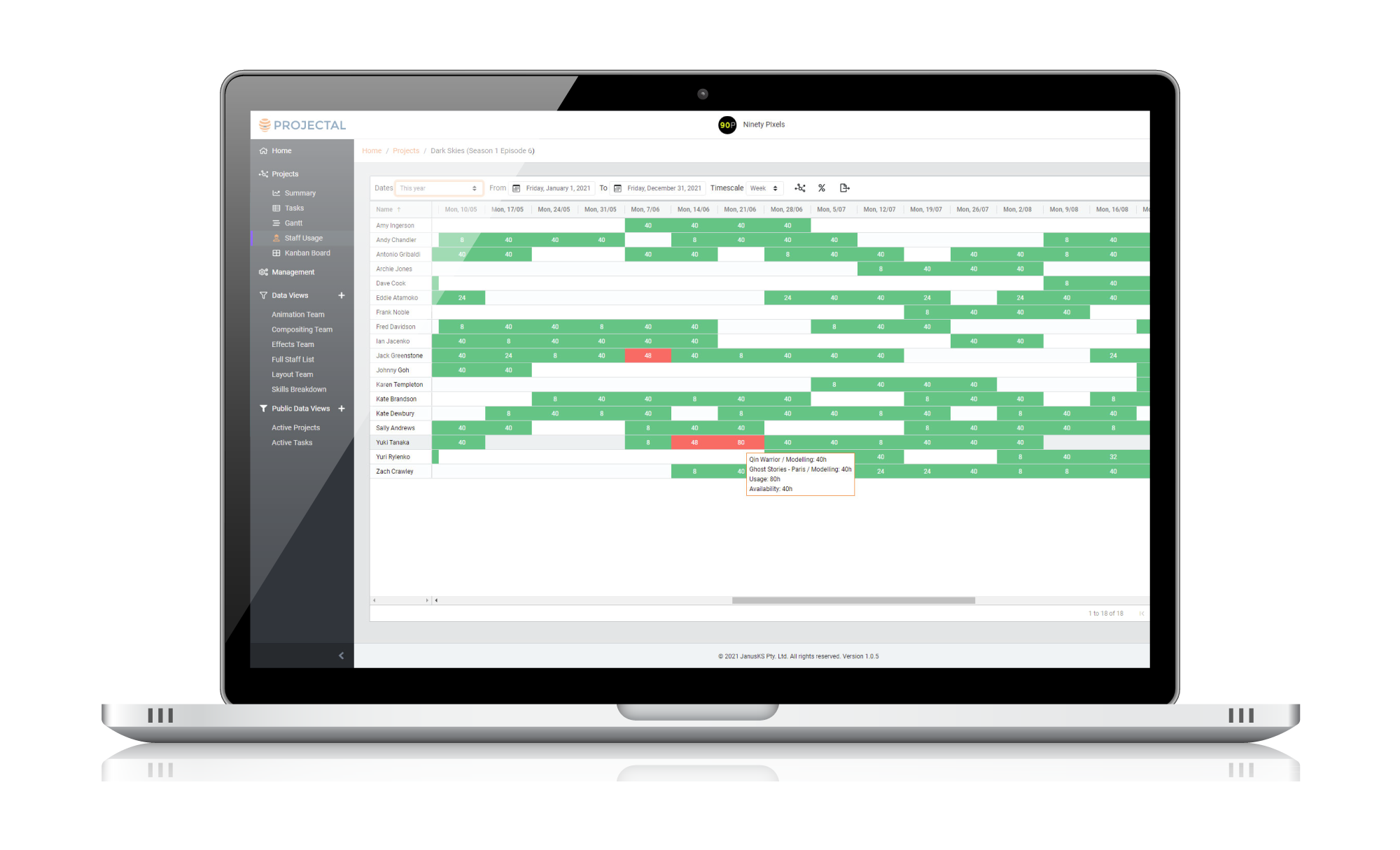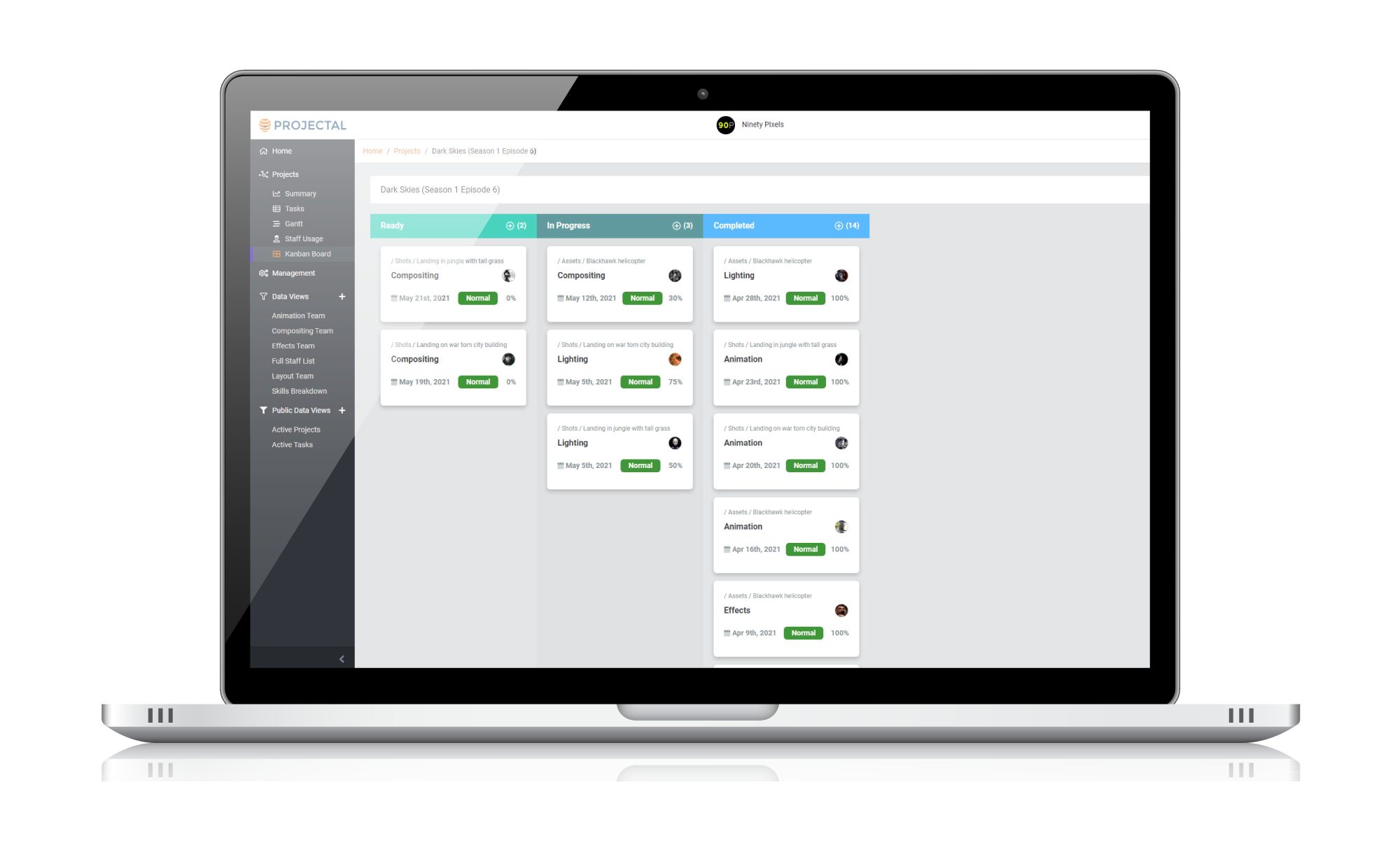Sprinting to the Finish Line
If you manage teams or conduct sprints, then Projectal's team-based features will help you to complete tasks and get the most out of your team members.
Data Views
You can create your own data views in Projectal to view the project data that you need to see. This helps you and your team to focus on the key aspects of your team or projects.
For example, if you are managing a team, then you will want to see all tasks assigned to your team so that you and your team members can view the status of all tasks as they started, executed and completed. Data views help you conduct your scrums and sprints. They help you to manage your team's workload. They help you to complete your team's tasks in an organized way.
You can display and filter on any company, project or staff data attributes in your data views. This includes 100s of different data attributes that let you easily drill down to the key data that you need to know.
Once you have the data in your data views, then you can use Projectal's built-in Gantt chart views, Staff Usage views and Kanban boards to view and manage your team's tasks. Taking it a step further, you can also create your own business intelligence (BI) charts to track your team's progress and export for reports.
Staff Usage
Staff Usage views are available for both projects and data views in Projectal. They list all the staff working on the set of tasks and show their assigned tasks in a timeline. You can choose to view staff usage daily, weekly, monthly or yearly. This lets quickly understand how your staff are allocated to tasks, when they are on holidays, when they are over allocated, when they are available and more.
Staff Usage views are fully interactive so that you can click on dates to access tasks and re-assign staff to fix over allocations.
Kanban boards
Kanban boards are a great visual way to organize, monitor and complete tasks with your team. Projectal's kanban boards are fully configurable and interactive. You define the stages or columns in your kanban board. You can color each stage, order them, set limits and choose the data to display in your cards. Simply drag-and-drop tasks from stage to stage.