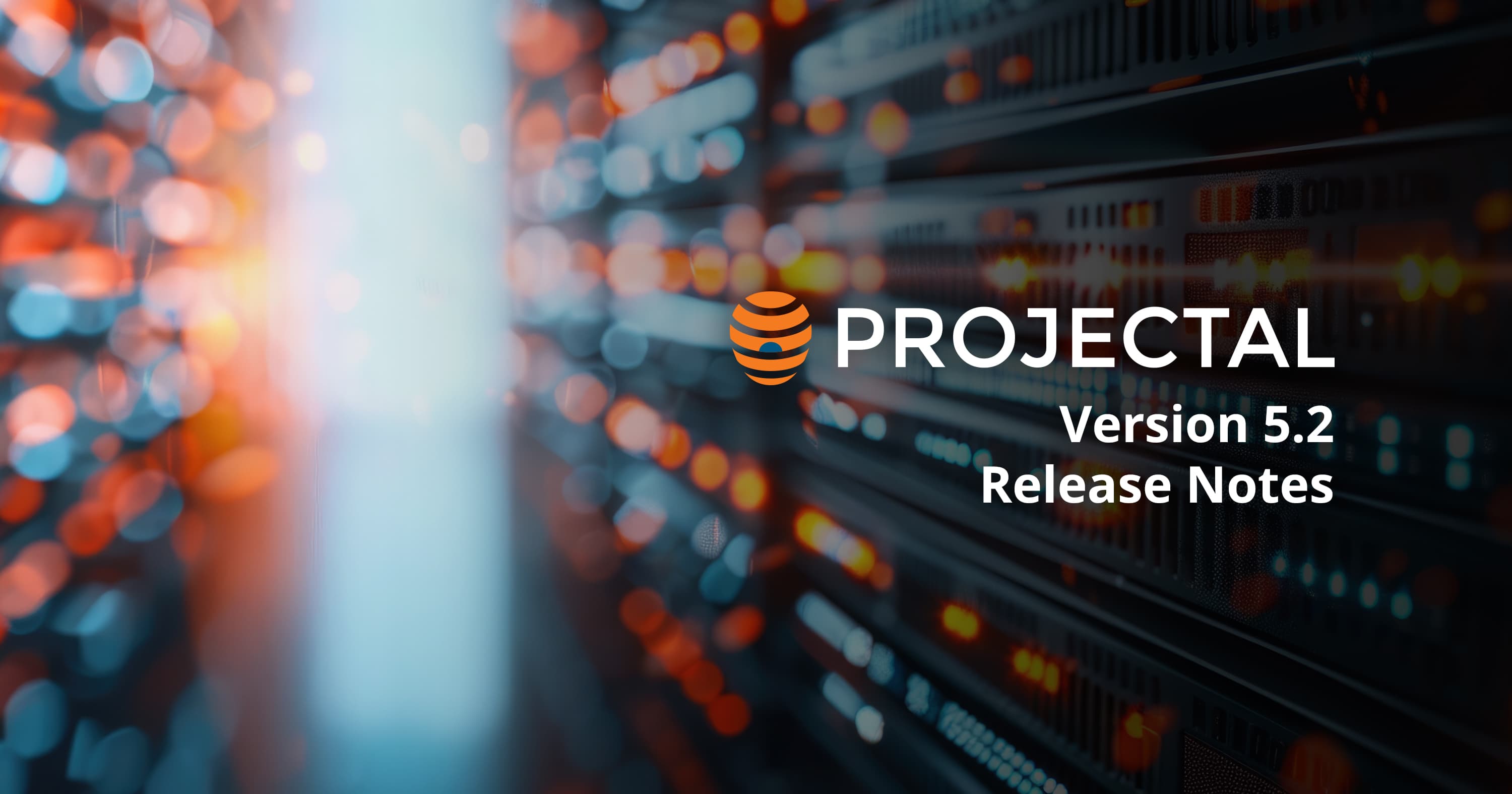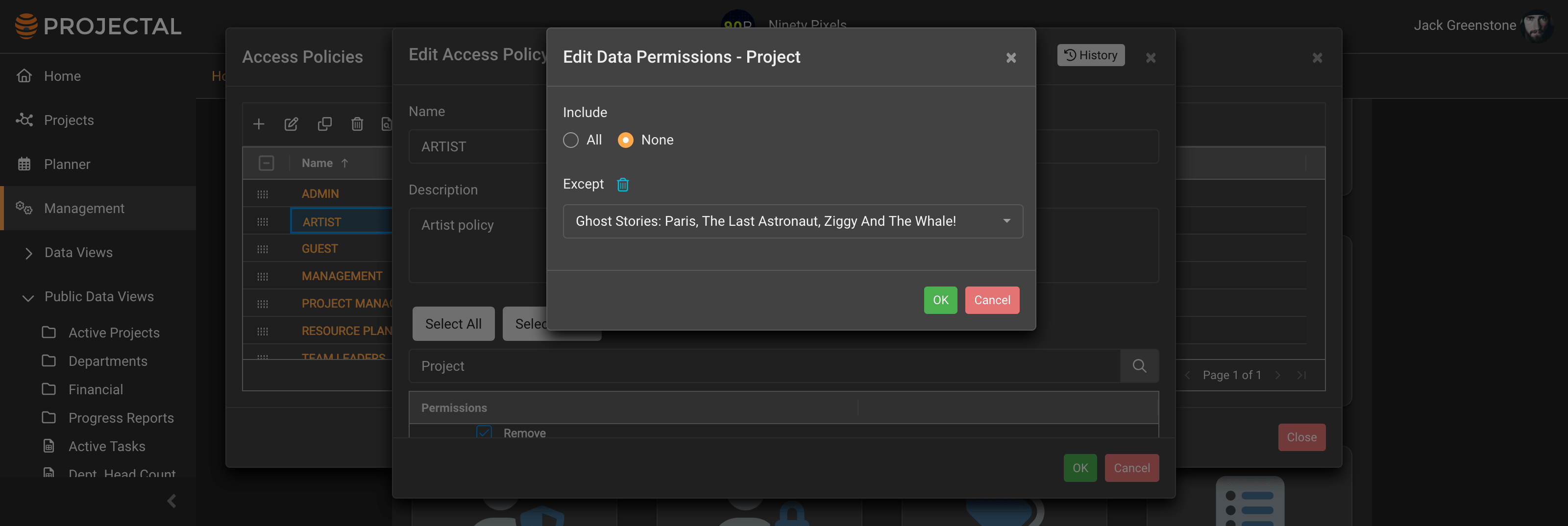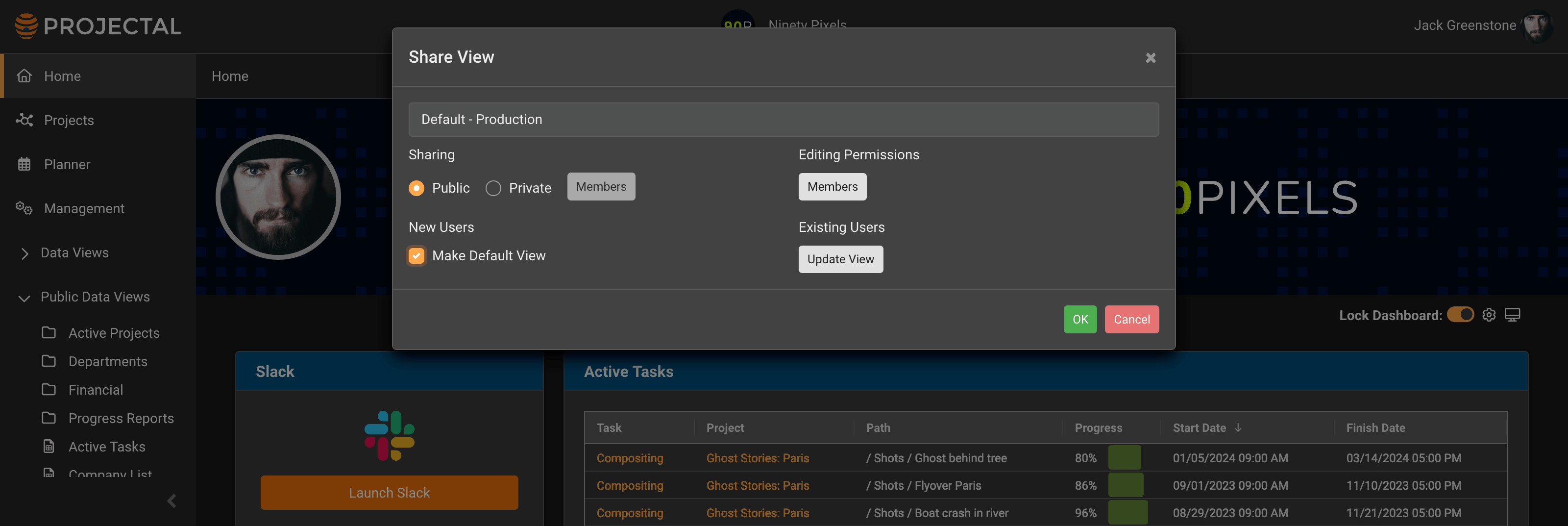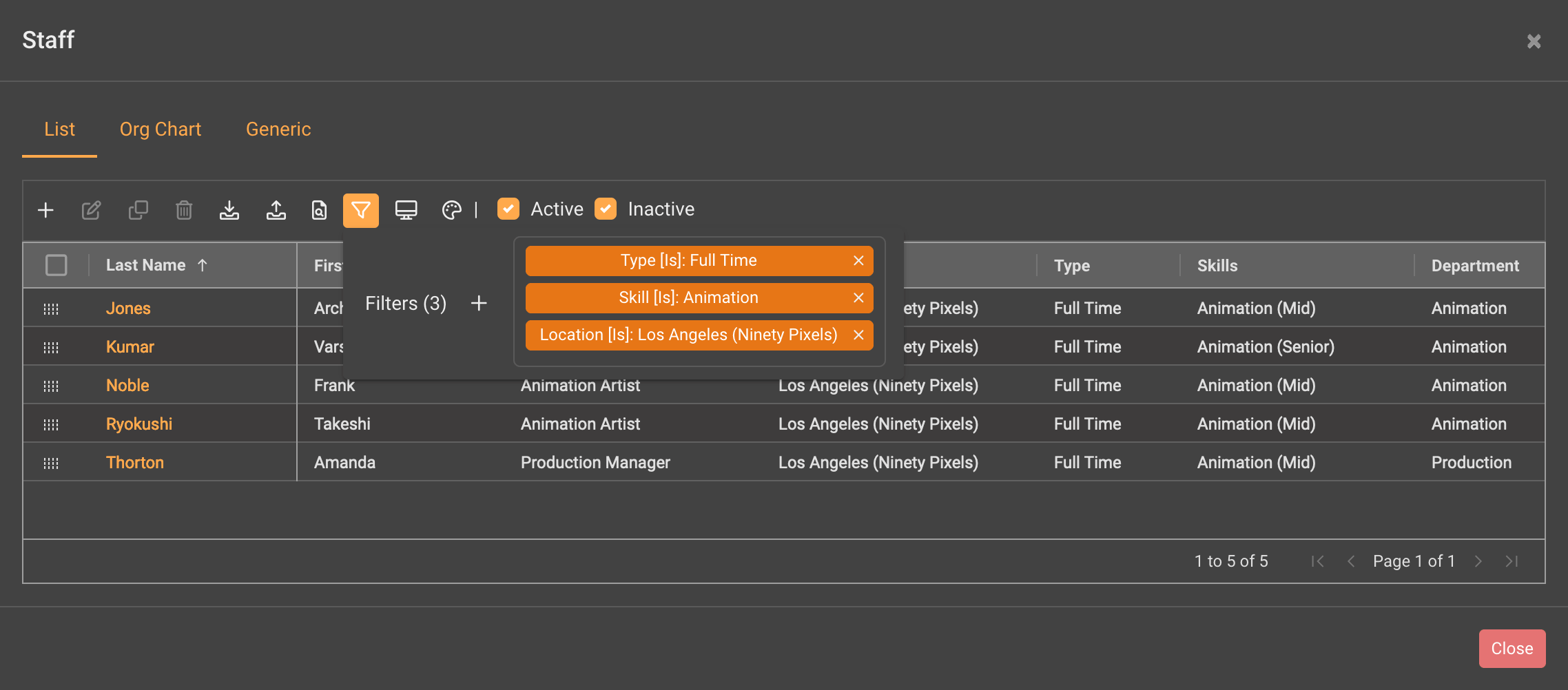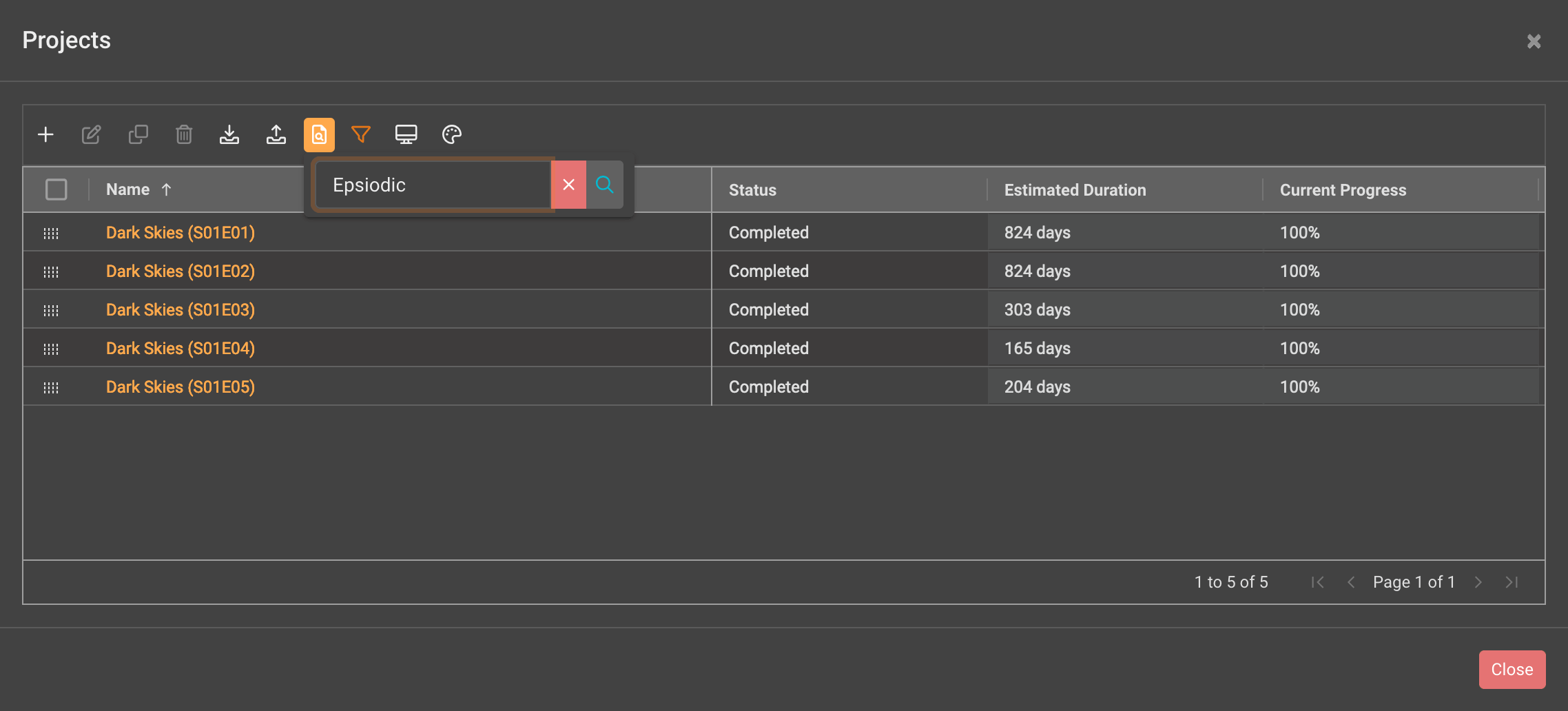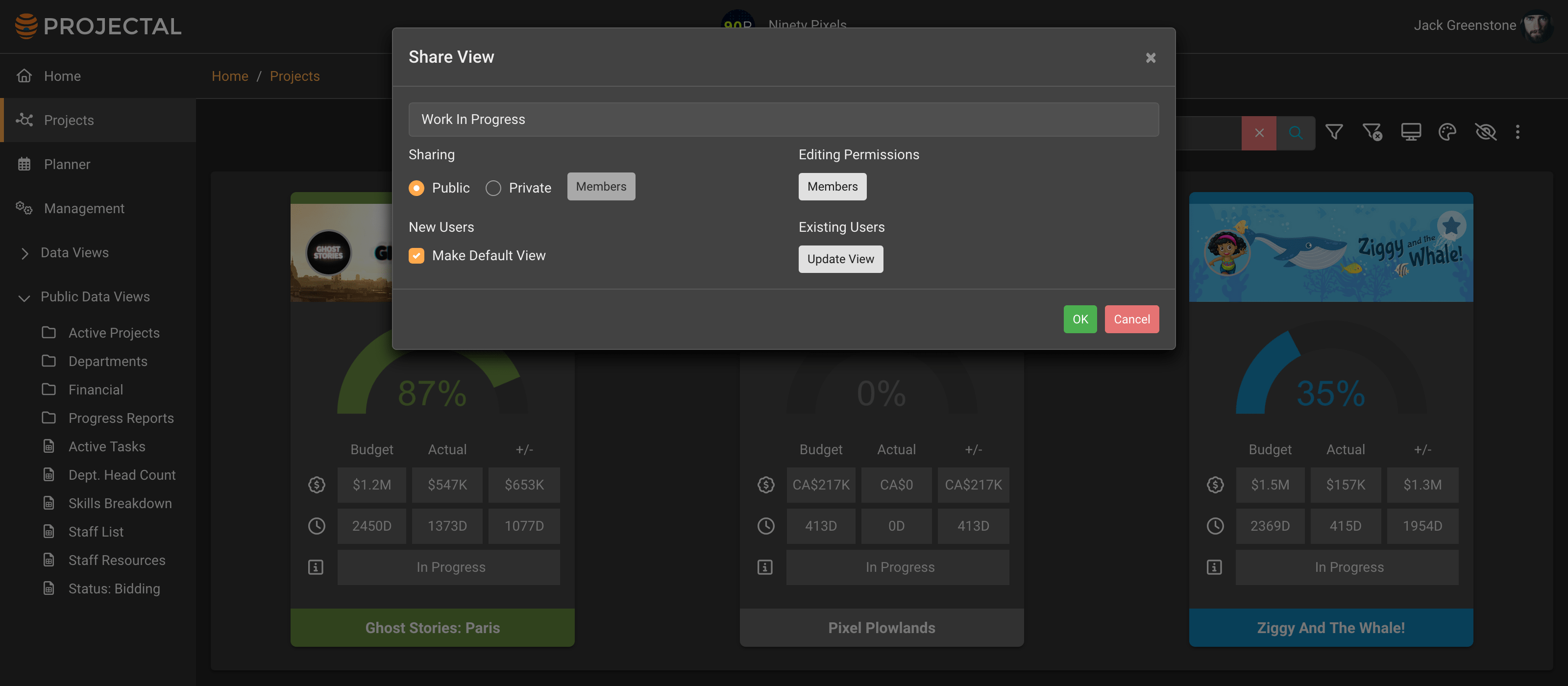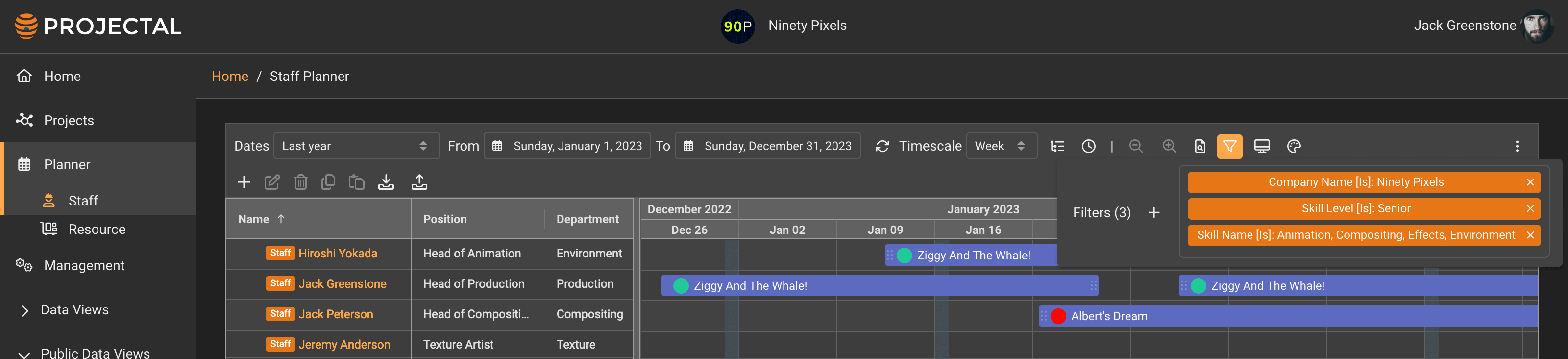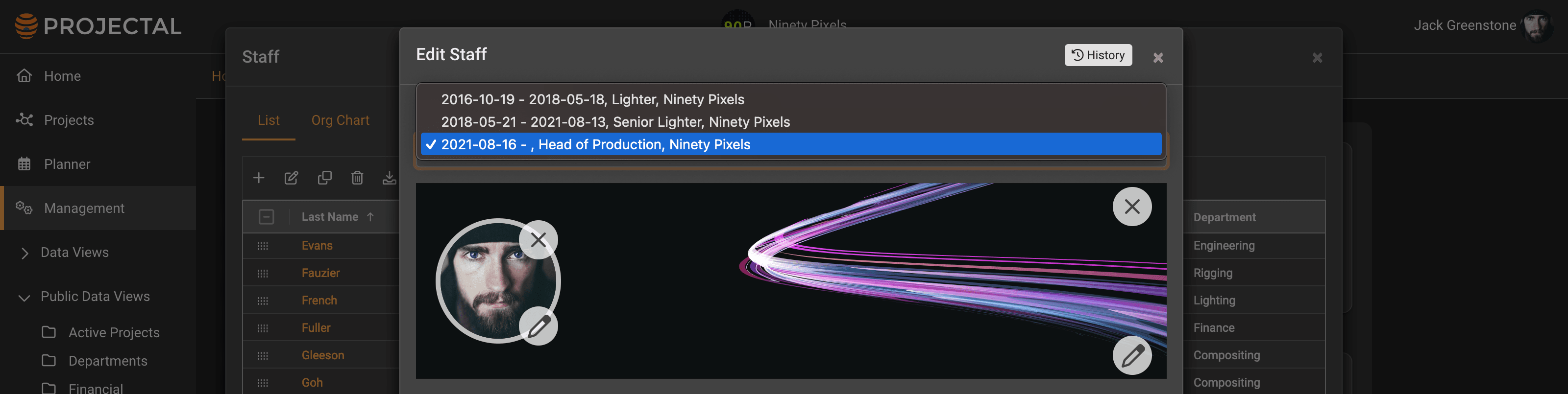Projectal Release Notes: Version 5.2 Changelog
Projectal version 5.2 introduces a robust set of data permissions and new management features designed to enhance control and collaboration within your organization. These new capabilities allow you to precisely manage who can see, add, update, or delete data, ensuring that sensitive information remains secure and accessible only to authorized users. Whether you need to restrict access to specific projects for your creative team or provide clients with read-only access to their project progress, Projectal 5.2 offers flexible solutions to meet your needs.
New
Data Permissions
Projectal includes a comprehensive set of permissions to let you control how you and your staff use the system. There are permissions to hide and show various data fields - such as sensitive financial information or personal information. Permissions also allow you to provide or deny certain users from adding, updating or deleting data.
In Projectal 5.2, you can now also control exactly which data your users are allowed to see. This is very handy when you wish to restrict users to only see the projects, bookings, tasks, departments and staff that are relevant to them.
Example: Your creative studio has a staff pool of 200 artists. You don't want your artists seeing all projects, only the ones they are assigned to. In Projectal, you can create an access policy that permits users access to certain projects and then assign these access policies to your staff pool. Now, when an artist logs into Projectal, they will only see the projects, bookings and tasks that they are working on.
Example: You want to provide one of your clients read-only access to your Projectal so they can log in and see the overall progress and reports for their projects. In Projectal, you can simply add a new user account for your client and set the data permissions to restrict the client to their projects. In addition, you can set the permissions to be read-only so they cannot make any changes. When the client logs into Projectal, they will only see the projects, dashboards and reports relating to the work you are doing for them. They will never be able to see other sensitive information. This provides a controlled way for clients to see the up-to-date progress.
User Views - Creating Default Views
When you create a user view, you can share it other users so they can also use it. This is a great way to collaborate with team members. In Projectal 5.2, you can also now make your user view the default for new and existing users. This is very handy to make sure everyone is seeing the same data on their dashboards and screens in Projectal.
Example: You have created a home dashboard that you want to be the standard for all production staff in your company that contains the key information, reports and charts. So you create a user view for the home dashboard and share it as public so that production users will have access to it. You also mark it as the default user view for new users and update all existing users so they will see it next time they log into Projectal.
Management screens - Using Quick Search and Filters
All the Management screens now have filtering features on their toolbars that let you search for exactly the data you need to see. You can use a combination of filters that search for data in specific fields. You can quick search for text across many data fields.
Example: You want a list of all full time staff in Los Angeles that have animation skills. On the Staff screen, you will simply add a filter that sets the staff type to be full time, the location to be Los Angeles and the skill to be animation. The list will be reduced to display only those matching staff.
Example: You want a list of episodic projects that have been completed for a specific client. On the Projects screen, you will simply add a filter that sets the client and sets the status to completed. You will also add a quick search for the term "episodic" to find only those projects that have the tag "episodic" in them. The list of projects will be reduced to match your search.
Management screens - Saving & Recalling User Views
All the Management screens now have user view features on their toolbars that let you save and recall your favorite views for each screen.
Example: You want a list of all current in-progress projects. On the Projects screen, you would filter by status set to in-progress, and then save this as a user view called "Work In Progress". You can now recall this view at anytime that you wish to see this list of projects. You can share this user view with other staff or make it public for all staff to use.
Adding Hot Links in Data Views
Automatic hot links are now automatically added into your data views when you display staff counts. This lets you click on the staff count column data to see a list of the matching staff according to your data view's filters.
Sync Projectal to your Google Calendars
A new Google connector lets you sync Projectal into your Google calendars so that your staff can use their Google calendar to keep up-to-date with tasks, bookings, activities and non-work events (holidays).
Improved
Importing Staff
Importing of staff from spreadsheets has been improved with more validation and error reporting.
Staff Planner - More Filtering Options
Staff Planner has more filtering options to let you find all staff with specific skills (e.g. animation, modelling) or specific skill levels (e.g. senior, mid).
Tasks screen & Gantt screen - Parent Tasks Column
The Tasks screen and Gantt screen have a new column called "Parent Tasks" that lists the parent tasks for each task. This lets you quickly see the context and hierarchy of your projects and tasks. In addition, you can filter on the Parent Task column to only view the associated tasks.
Staff Planner - Additional control over the Staff List
In Staff Planner (and Resource Planner), you can filter to see only those projects, bookings, activities or tasks that you are interested in. A new "Show only matching staff" checkbox on the Add Filter screen lets you control whether you wish to only see the staff related to your filter results, or show all staff so that you can re-allocate your bookings, activities and tasks to other staff not currently assigned to the project, booking, activity or task. This is very handy as you progress through the planning stages of a project and want to re-allocate bookings and tasks from generic placeholder staff to your actual staff within departments.
Connectors
The Shotgrid connector, Workday connector, BambooHR connector and ftrack connector have all been improved to allow for more configuration and syncing options with Projectal. This allows companies to better integrate Projectal seamlessly with their current tools. Our Integration team assist you to do this integration.
BambooHR connector
In addition, our BambooHR connector has been further improved to be able sync staff records and all their contracts from BambooHR into Projectal. This is important to keep track of all your freelancers and other staff that have multiple contracts with different rates and different positions within your company.
RESTful API and Python library updated
The Projectal RESTful API, Python library and associated developer documentation has been updated with all the latest features. See https://projectal.com/resources/developer
Online documentation updated
Read about all the latest features in our Online documentation and helpdesk. See https://helpdesk.projectal.com
Fixed
Over 50 issues reported by customers and from our testing have been fixed.