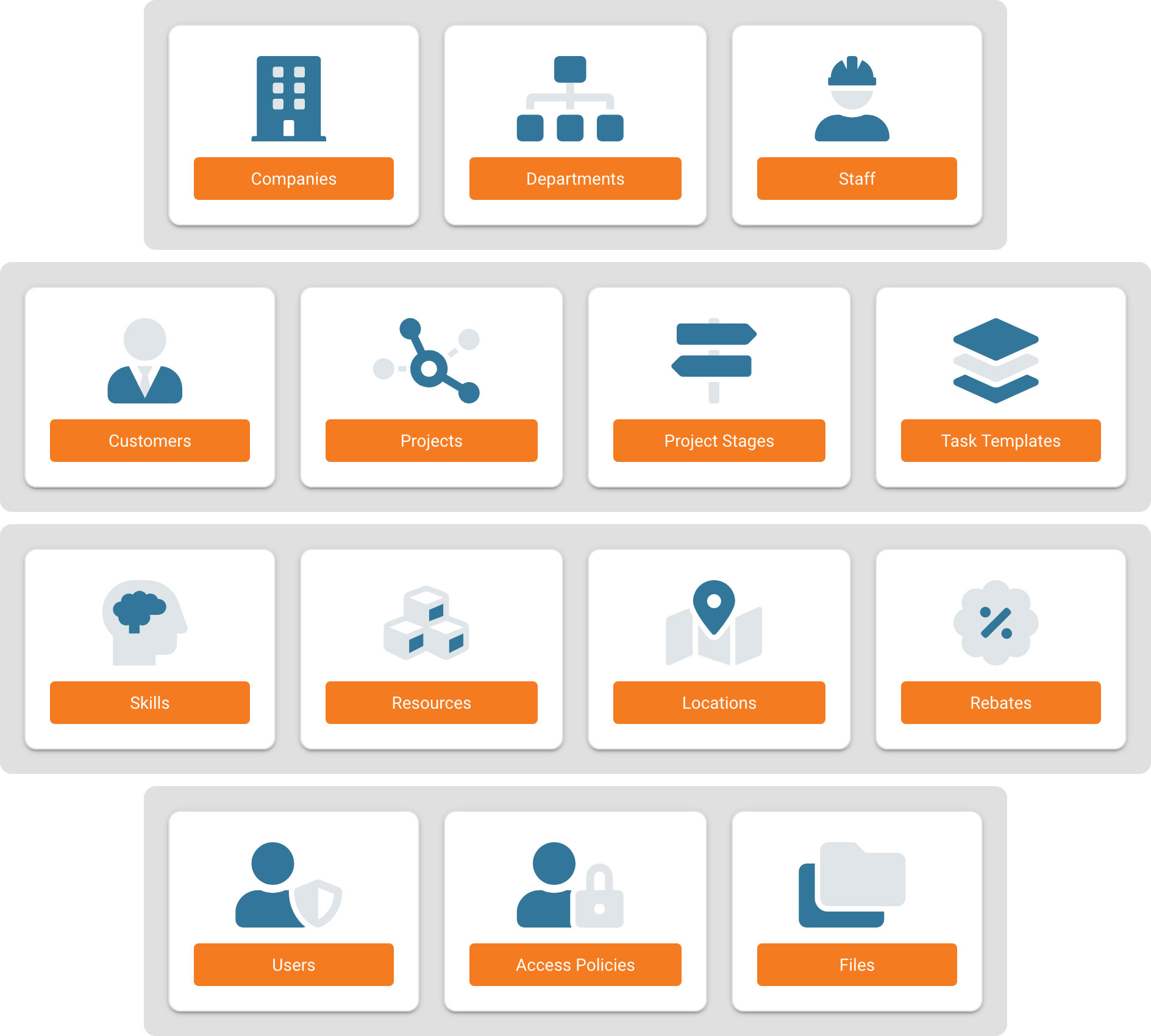Getting Started: The Management Screen
The Management screen in Projectal is where you maintain all the entities that make up your Projectal installation - the building blocks. This includes your company details, along with departments, staff, customers, projects and more.
You can add all the data points you see on the Management screen into Projectal in 3 ways - (i) automatically via real time sync from your existing tools via API connectors, (ii) importing spreadsheets of data via the Import button on the various windows the Management screen, or (iii) entering the data manually.
Recommended Order for Creating Entities
When you license Projectal, we will complete the initial setup and configure you as the master company. After that, we have a recommended order for creating the rest of the entities.
The first 5 entities below (Project Stages, Skills, Resources, Locations and Rebates) are fully standalone and don't rely on other entities. They can be created in any order, and are used by other entities.
Project Stages
Define the stages your company uses when managing the lifecycle of a project. For example bidding, in progress, review and completed.
Project Stages can be synced via API connectors, or imported via spreadsheet.
Skills
Define staff skills, along with time required to complete that skill at an expert, intermediate or beginner level. Projectal will use this to auto adjust the duration of tasks based on the expertise level.
Skills can be synced via API connectors, or imported via spreadsheet.
Resources
Define resources such as furniture, equipment, computer hardware or software licenses, along with their associated costs.
Resources can be synced via API connectors, or imported via spreadsheet.
Locations
Define the physical locations of your offices, subsidiaries, partners or clients, along with a base calendar for that location.
Locations can be synced via API connectors, or imported via spreadsheet.
Rebates
Define the tax incentives/rebates for the locations you have a presence in.
Rebates can be synced via API connectors, or imported via spreadsheet.
Files
Projectal has a full cloud-based file system that allows files to be attached any entity in the system.
Files are manually added or synced via API connectors.
Access Policies
Access Policies allow your studio to configure permission groups to restrict the viewing or editing of data.
Access Policies are manually added or synced via API connectors.
Companies
As part of the initial setup by Projectal, the business licensing the software will already be configured as the master company. If you have subsidiaries or partners you work with, they can be added here.
Note: If your company has multiple locations, they are added as part of the Locations section.
Companies can be synced via API connectors, or imported via spreadsheet.
Departments
Define the organization chart of your company. For example:
|-- Company Name
|-- Finance
|-- Sales & Marketing
|-- Production
|-- Animation
|-- Lighting
|-- ...
Departments can be synced via API connectors, or imported via spreadsheet.
Staff
Your employees are added to the staff section, along with the department they belong to, as per the org chart created in the Departments section. For project management/tracking purposes, we recommend adding all your employees, even if they don't have a login/license for the software.
Staff can be synced via API connectors, or imported via spreadsheet.
Users
Users in Projectal are the employees at your company that have a login/license for the software.
Users are manually added or synced via API connectors.
Customers
Define the clients that use your companies services.
Customers can be synced via API connectors, or imported via spreadsheet.
Projects
Define the projects that your company are working on.
Projects can be synced via API connectors, or imported via spreadsheet.
Task Templates
Define snippets of knowledge that can be captured and then reused in future projects.
Task Templates can be synced via API connectors, or imported via spreadsheet.